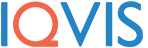There are a lot of uses for speech to text and text to speech online software. Whether you want to narrate stories, give dictation, or use voice search, these apps are for you. You may also need to transcribe an audio file to a text file. It’s possible that it’s about documenting the text notes of an interview or a video for uploading on the internet. You can achieve audio-to-text conversion with the help of these options.
Office 365/Word
There are built-in functions in Microsoft Word that can be used to listen to audio files. Word can be used instead of holding a speaker up to your PC microphone and playing it in a way that is disrespectful to the speaker. It is a perfect way to transcribe audio to text. You need an Office subscription for this to work, but there are some ways to get Office working for free, even if temporarily. This is the most accurate way to listen to audio on your PC, and it is the cleanest option on the list.
To open a new Word document, you need to sign in to Office365 on your browser. The drop-down icon next to “Dictate” and “Transcribe” is what you’ll see when you click Home.
Wait till the process finish after you click “Upload audio,” then select the file you want to transcribe.
At the bottom of the MS Word document, you can click on the Add to document button and choose a format for the transcription.
Google Docs
Alternatively, you can use the free cloud-based word processing software, which can also convert audio to text, to do this. Again, have your audio files playing loud and clear, either on your PC or a nearby device. To turn on voice typing in the doc, you have to go to the tools. To open Microsoft Word, you need to turn on online speech recognition on macOS or Windows 10, then use the keyboard shortcut Win + H to open it. Once you have set up voice typing, turn it on, open your word-processing software, and play the audio file into your PC microphone, so your mic picks it up.
Bear File Converter
If you want an audio-to-text conversion for short notes, Bear File Converter has a good option. It is possible to convert clear audio with few distractive noises, thanks to the Baidu recognition engine. The online software is not very accurate when it comes to converting mp3 songs to text. The online software does not record for more than three minutes.
360 Convertor
If you want slightly better results online in audio-to-text conversion, you can use the dashboard tool. It supports both video and audio. There are limitations when it comes to freeware. You won’t get professional results if you use the software that’s good enough to transcript conversations and pre-recorded speeches.
Sobolsoft
If you want to get professional results in the conversion of mp3 to Text, Sobolsoft is the place to go. There is no perfect limit to the amount of time you can take to convert multiple files and split the timelines. The results are much better than the previous options. Although a free trial is available, you need to make a purchase before then.
People are totally unaware that there are many easy ways to transcribe audio to text. Audio To Text is NOT the same thing as voice recognition software. Audio to text is an advanced technology that allows you to take an audio file and convert it to text. They are a great way to create high-quality transcripts for your videos. We hope this blog about transcribing audio to text will be helpful for you. For more blogs, keep visiting our website.